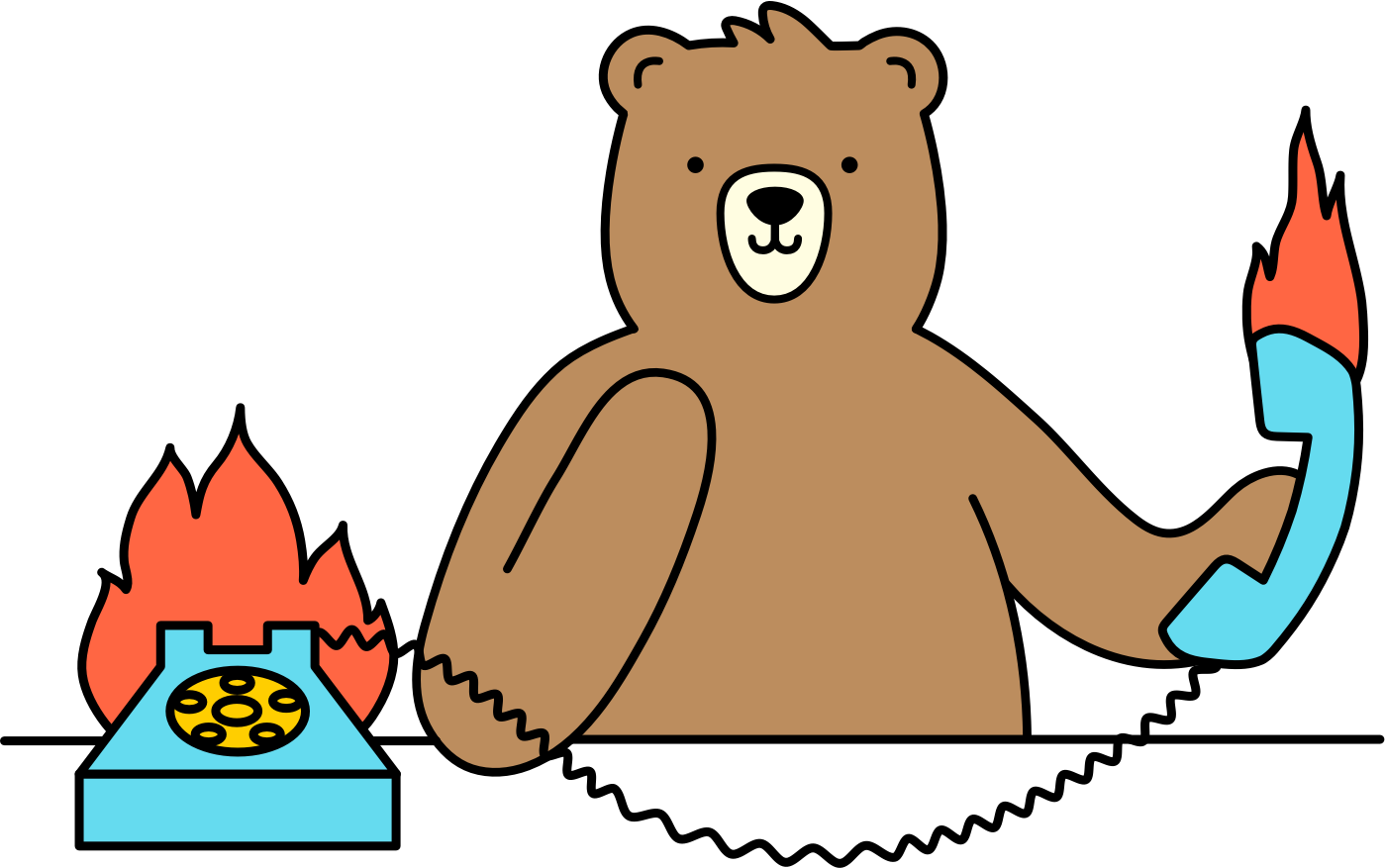Why am I getting blocked by websites?
Browserbear may be blocked from certain websites due to aggressive bot protection. To help remedy this, consider trying the Randomize User Agent, Randomize Fingerprint, and Proxy features.
Note: These options may not be necessary if Browserbear can access the site without issue.
Randomize User Agent
This makes Browserbear appear a little less bot-like by changing the user agent when tasked to access a site.
- Head to your task
- Click the ellipses menu (...) at the top
- Select Edit Task
- Check/Enable the Randomize user agent option
- Save

Randomize Fingerprint
This is a more aggressive option that changes multiple browser attributes, which includes randomizing the viewport size. This options is unsuitable for taking screenshots due to the randomized screen sizes.
- Head to your task
- Click the ellipses menu (...) at the top
- Select Edit Task
- Check/Enable the Randomize fingerprint option
- Save

Proxy
Masks the IP to bypass networks that filters access by location. You can choose to use our built-in proxy or add a custom one.
Take note that using proxy can make the task run a little slower.
- Head to your task
- Open the ellipses menu (...) at the top
- Select Edit Task
- Select a preferred network location from the Proxy drop-down menu
- Save
To add a custom proxy, check out this next article.