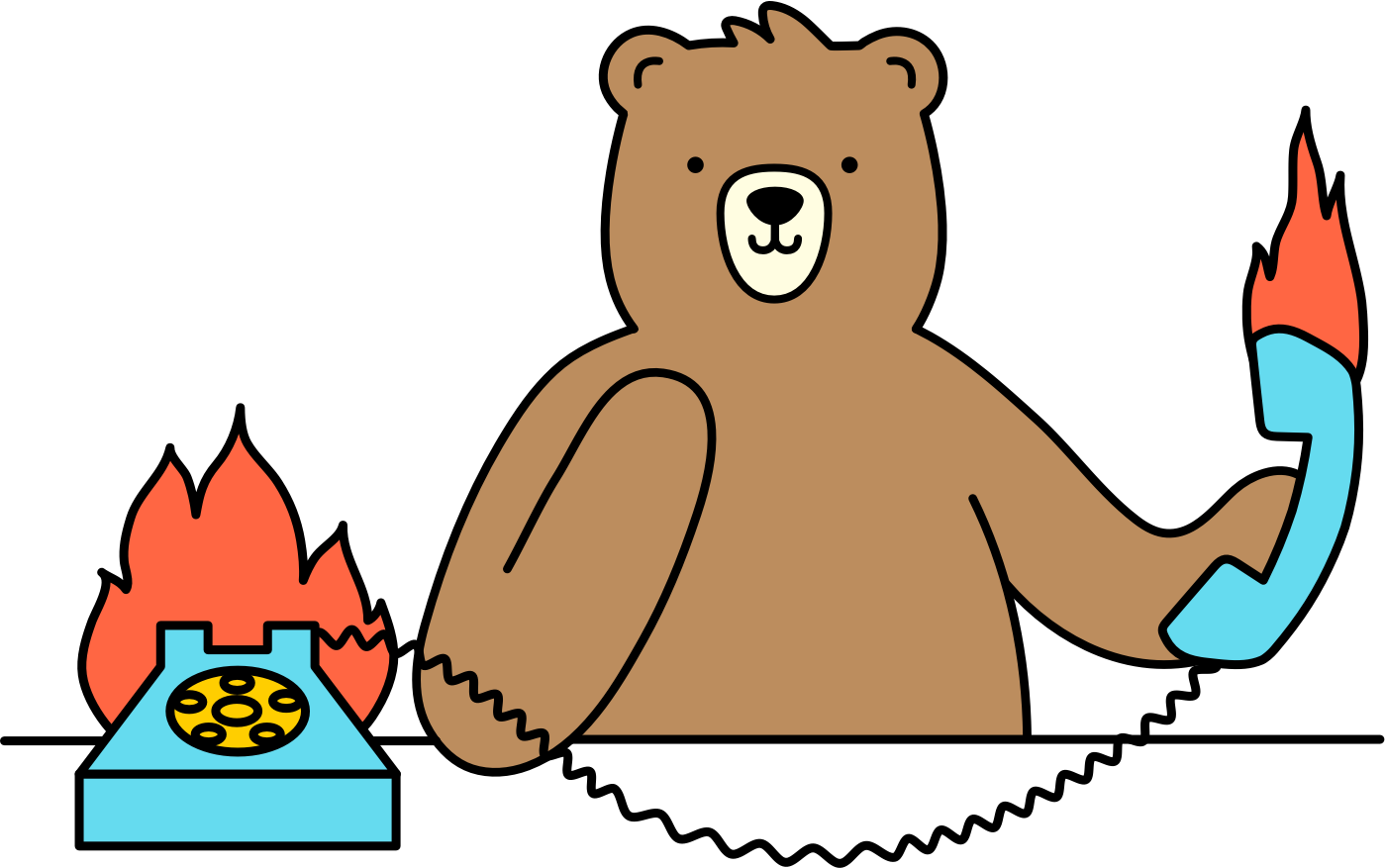How do I use cookies?
Browserbear has a custom cookies feature that helps to create a more realistic browsing experience, allowing websites to know who you are based on your cookie settings. Among other things, this can be used to simulate a login session.
Finding the Cookies
Browserbear requires the Name, Value, Domain, and Path for each cookie you want to set. Follow the steps below to help you find them.
- Navigate to the website with the cookies you want
- Open your browser's Developer Tools
- Go to the Application tab (Storage on Firefox)
- Choose Cookies from the side menu
Note: The cookie list might be long and complicated. A little research may be necessary to find the cookies you'll need for your tasks.

Setting the Cookies
Once you've found your cookie info, it's time to add it to your Browserbear settings.
- Head to the Cookies page via the top-right avatar drop down menu
- Hit Create Cookie
- Enter an Identifier and the cookie Name, Value, Domain, and Path that you found in your dev tools.
- Hit Save

Using the Cookies
With your encrypted cookies saved, you can now use the set_cookie action in your tasks.
- Head to your Task and use the Go action to navigate to the site you want to use the cookie on
- Add the set_cookie action
- Select the appropriate identifier from the Cookie drop down menu
- Hit Save